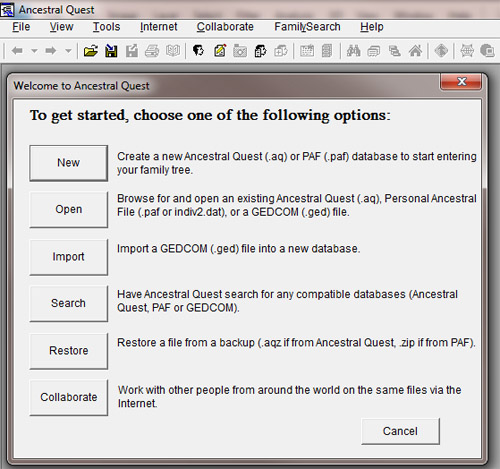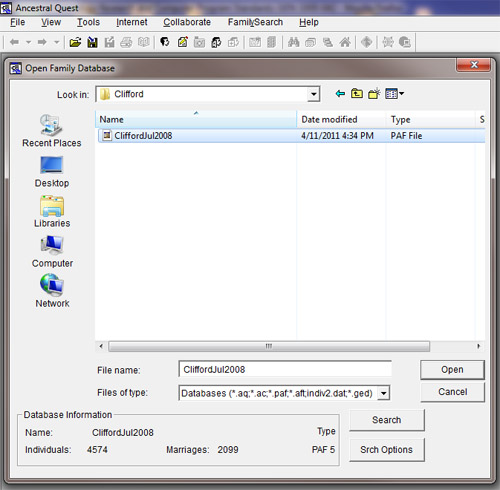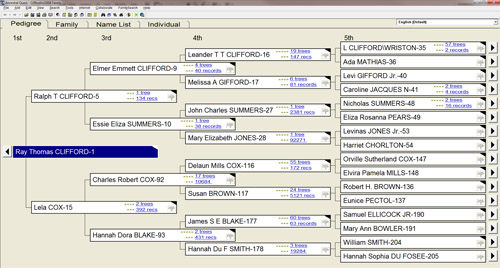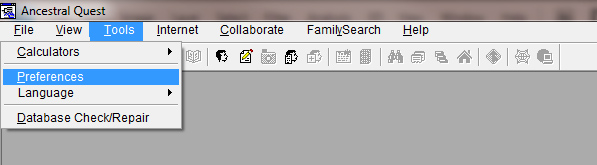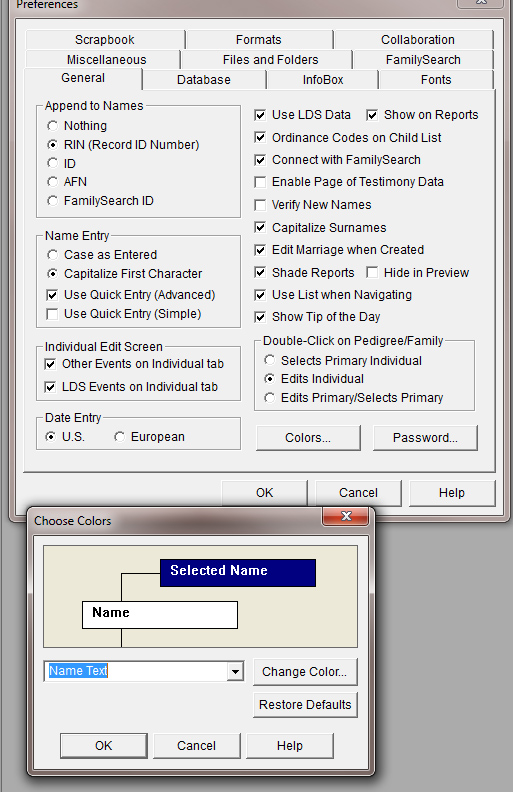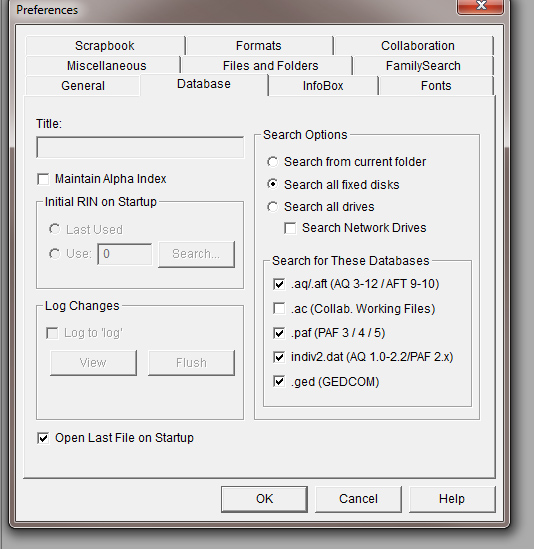|
PREFERENCE SETTINGS-ANCESTRAL QUEST Many genealogy programs can automatically capitalize the surname. If you set the program to capitalize for you and then you also type that name with all capitals, that word may be capitalized elsewhere when you don't want it to be. For example, the surname BROWN if capitalized, might also end up capitalized when used as BROWN County, Kansas. You wouldn't want that. You do want the surname to stand out from the rest of the name. It is helpful to know if Raymond Wilson is a man named Ray with the last name Wilson, or a man named Wilson with the last name Raymond. If you want to set the option to capitalize surnames on reports, you learned in the last lesson under the Computer Supplemental pages that you could tell PAF to always capitalize the surname. Click here to refresh your memory about how to set the preference. Click your back button to return here if you decide to revisit Lesson Two. You can set your preferences in other programs as well. Look in your help button on the genealogy computer software program you are using and see how to set preferences. Also go through these little demonstrations: After installing AQ you are brought to this screen where you select one of the options shown. Notice that you may create a new AQ or PAF database, or browse or open an existing AQ, PAF or GED file. This is what makes AQ “user friendly” to those who upgrade from PAF.
When you click Open to browse for an existing PAF file you are taken to your home computer browser looking for an existing PAF file. I want to open in a folder under “My Documents” called “Clifford”. So I click on that folder to highlight it.
Notice at the bottom it tells me the current title of the file, that there are 4,574 individuals and 2,099 marriages and that it is a type PAF 5 document. This window also indicates that the AQ program will perform a search of all the types of documents shown in the second template down including .paf, .aq, and .ged plus others. If the Open button is clicked, the PAF file opens as shown below.
Notice the program started to search online for other people with the same families and names in FamilySearch. I caught the image before it finished as you can see in the lower half of the fifth generation. This is because I kept the program linked to FamilySearch. I can change my preferences from those set in my original PAF by going to the Tools option at the top of the screen and scrolling down to Preferences.
Click on the word Preferences to open various frames with various options. The General tab is pre-set a certain way. You can modify it by clicking on the boxes and radio buttons.
If you are coordinating research efforts with someone else, you can review the log to see exactly what records have been affected by your entries, so you need only pass on the changed records to your associate. This can save hours of headache in reconciling your work.�From time to time, you will want to flush, or delete, the log file. The Database tab also allows you to set which kind of databases that AQ will search for (.aq, .paf, .ged, etc) and where on your computer AQ will search for these databases. |
|
|