|
ANCESTRAL QUEST PREFERENCES (cont)
The InfoBox tab allows users to set the amount of information they want to see when their cursor hovers over a name on the Pedigree screen and how long to wait for it to appear.
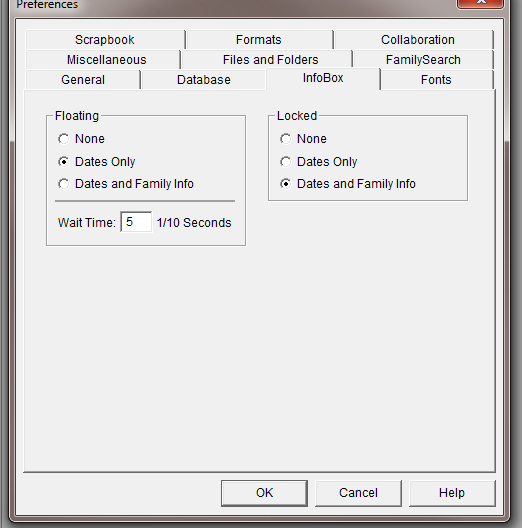
The Fonts tab allows a user to change the font on notes & sources, titles, screens, and menus. A drop down menu as shown in the second image below is how you would select which font on which record you wanted to change. The third box indicates the font styles available.
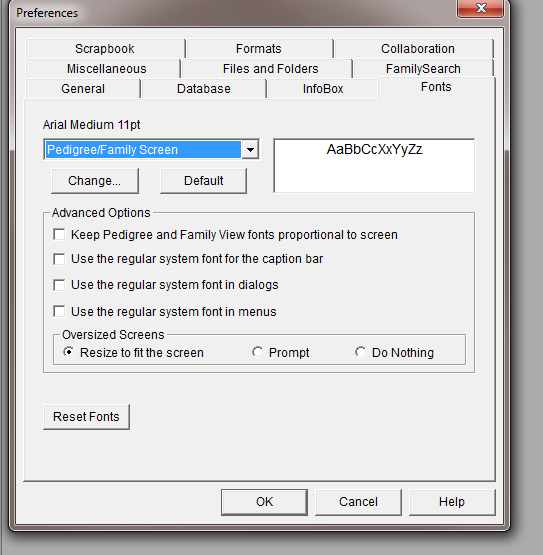
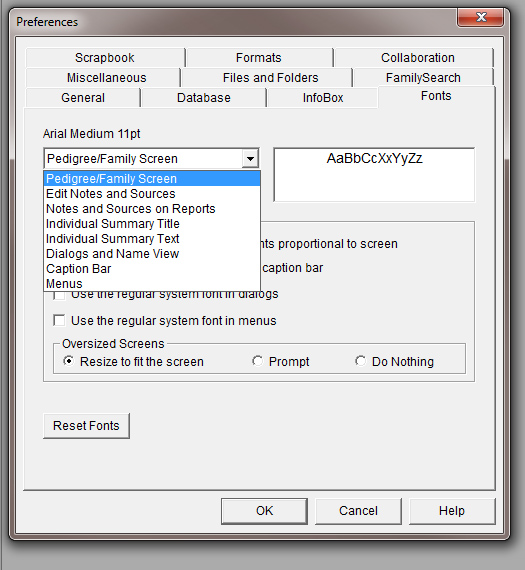
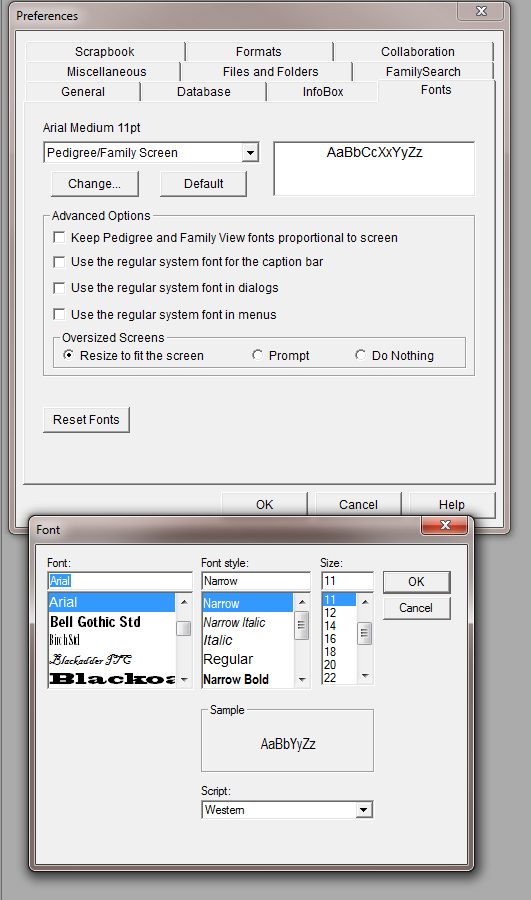
The FamilySearch tab provides options for viewing LDS ordinances and showing options when linking or syncing individuals.
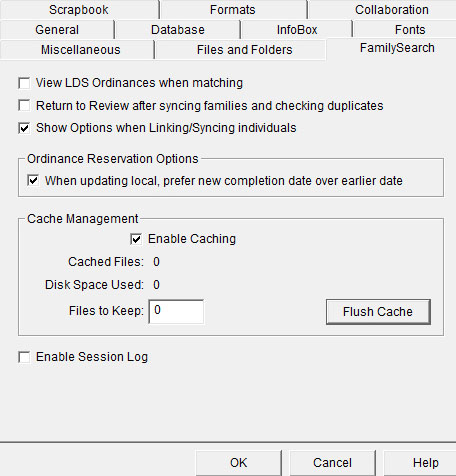
The Files and Folders tab lets the user data enter the default drive and folder locations for files associated with AQ on your personal computer. This is done the same was as in PAF.
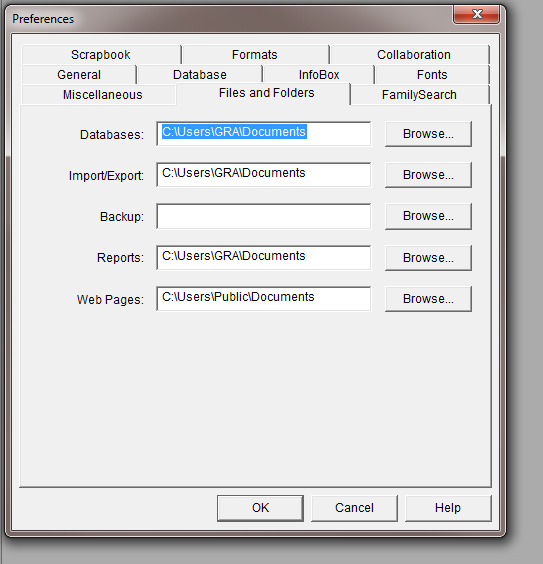
The Miscellaneous tab gives options to warn when opening read-only files, automatically check for AQ product updates every so many days, and shows language lists if you’re working in multiple languages.
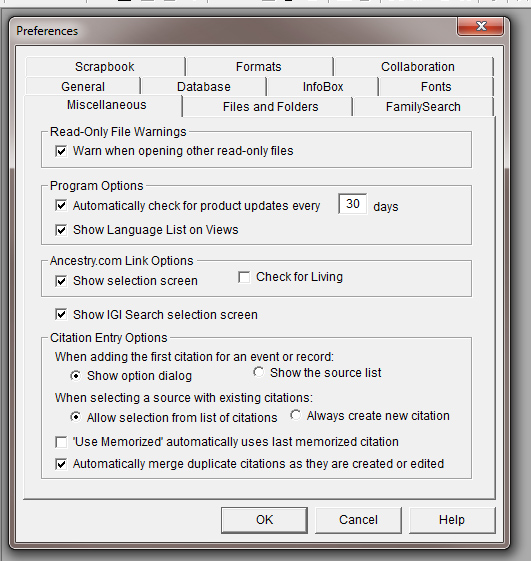
If you would like to use Ancestry.com links to appear in the Pedigree view, you can select “Show selection screen”. The IGI Search selection screen works when you turn on LDS data options and perform an IGI search on the FamilySearch site. You can choose internal or external searches. Read carefully the instructions under the Help button.
When entering the first citation for an event or record, AQ lets you choose from a list or create a new source. However in this class, we will not be using the source template or the citation template, as all sources and documentation will be entered into the Individual Notes field so that all information will be easily transferable to other programs including publishing programs.
The Formats tab lets you set the dates, places, and names to be truncated (abbreviated) if there isn't enough room on a chart or form to print the information (such as when you change a font style that is too large), and includes four other options at the bottom.
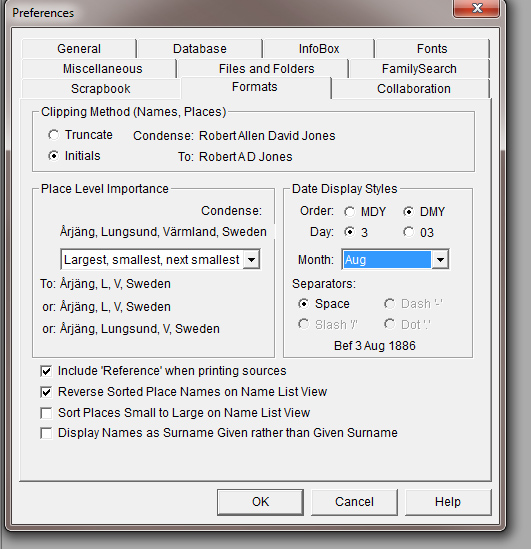
Be sure to check the “Help” button at the bottom if you have any questions about these options.
Collaboration is a very unique option available in AQ. You should first sign up for this at the AQ site. You are given space on their server to upload your database file. You are given a password and you can then invite someone else to collaborate with you on a project. All of the information is coordinated into one database on the AQ server.
The Collaboration tab asks you to enter your User ID and Password, and you can select several options when opening and closing a file. You can also select options regarding your connection and your automatic disconnection. You should view the online tutorial at the AQ website.
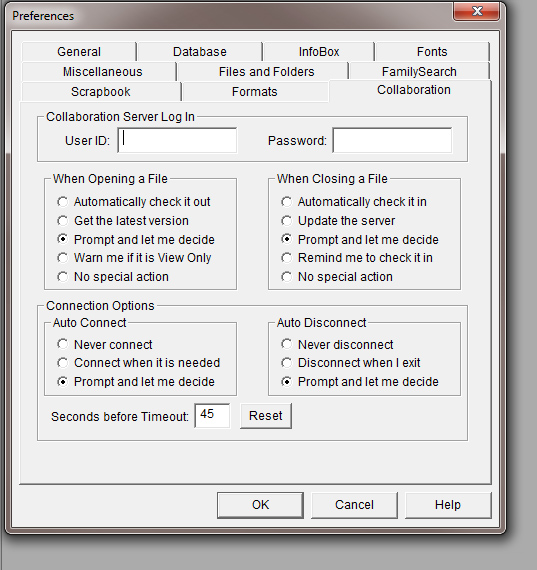
The Scrapbook tab controls the images stored and linked to AQ. AQ displays them as individual images attached to a person’s pedigree chart or family group record, or it can display them as a slideshow. AQ has a player that will play .wav, .mid, and .rmi sound files, as well as .avi video files.
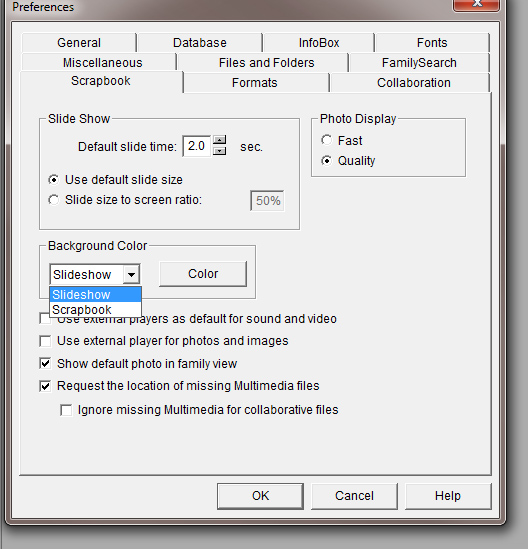
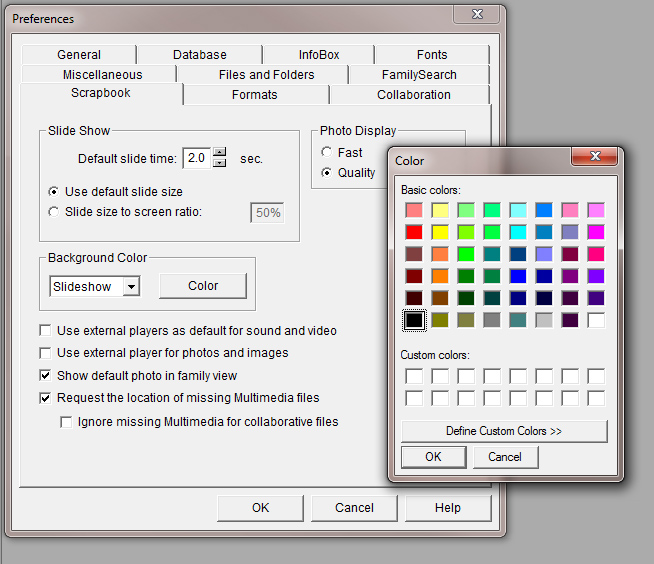
|