COMPUTER SUPPLEMENTAL LESSON
If you would like to practice using a free genealogy computer software program immediately, you may:
- Download a free copy of the Personal Ancestral File Program by going on the Internet and entering www.familysearch.org.
- Scroll down to the bottom of the FamilySearch page and in the resources area click on the word "Products".
- When the "Products" screen opens, you will see Personal Ancestral File (PAF) Version 5.2, Windows.
- Click on the download button and save the file to your personal computer.
You will notice there are links to the other genealogy computer programs on that page as well. Enjoy doing some window shopping.
Because these online lessons already contain supplemental computer instructions for PAF, it will save a brand-new genealogy software computer user much effort to just use this program in the class. Please take the time to look over the supplemental information and ignore the program version number because these instructions will still teach you the fundamentals.
Load the PAF 5.2 computer software program into your computer, if not already loaded at the time of downloading. If it has been loaded, you will see a PAF icon on your desktop or you will find it by going to your Window's start button and clicking: Start Programs>FamilySearch>Personal Ancestral File. (The symbol > in these instructions means "select.")
You may have loaded a PAF file sent to you from someone else in your family previously so, in order not to endanger your other data, we'll start a new file to perform practice exercises. You can later determine to keep the entire old data separately or to pull in just parts of the people into this new file.
When you open PAF, you will see this Welcome to Personal Ancestral File (after the colored "splash" screen goes away).
Starting PAF
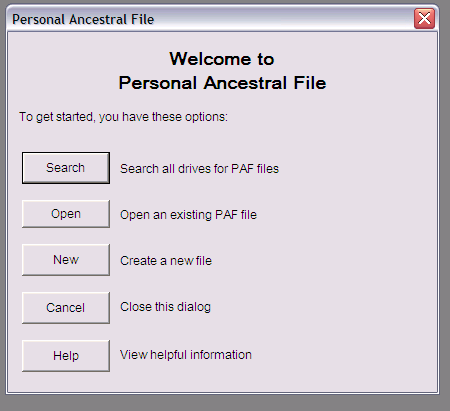
If you choose:
- Search, the program will search your own computer files for any data file ending in .paf.
- Open, you will open into the standard file set in your "Preference" window indicating the place you like to keep your PAF files.
- New see instructions in the next paragraph.
- Cancel, you will end with a blank screen, but you will still be able to go to FILE and open an existing file or exit the program.
Either select New in the template above, or if just opening the program, go to the menu bar on top of PAF, and click on File>New.
Setting up a New PAF File

When you click on New, (as shown in the image above), you will see the last four files the user opened and where those files are. In this case they were on Drive C:\ and they were named Clifford, Kampsula, Mirich, and Sommers families. Please take a moment and look again at the image above. Do you see file 3 on Drive C and recorded as: C:\Clifford.paf? If I put the CLIFFORD PAF file in a folder called PAF under C it would read C:\PAF\Clifford for the one called Clifford.

When you first obtain a genealogy computer software program, you must learn how to set your preferences as to how the program will work when you use the program. The information below deals with the Personal Ancestral File software program (PAF) that was suggested as the free download to use in the class. HOWEVER, if you are already experienced using a different genealogy software program, check the "Preferences" option(s) on the computer program you have chosen to use. Make a list of all the preferences you want to use and determine if the program you are using can do everything PAF can do. Not all options are on every program.
If you don't want to set the preferences, or have already done so; or if you have already set up a PAF file and want to find the "data" file, continue to Click on NEW under FILE and locate the PAF file you desire.

Double-click it to open or to open a file it might be found in. If this is a new file, type in whatever you want to name this file in the File Name field. A common practice is to name the file after the last name of the person who is going to be the principal or starting name on your pedigree chart.
Upon clicking on New, the Create New Family File box will appear. Because preferences stated to put the file under Local Disk (C:), that file will open. Can you see the four files: Clifford, Kampsula, Mirich, Sommers in the open window? There is another file there as well. Choose the "data" file you want or set up a new one.
For purposes of this example, the file you will see being created in the screen image below will be "MPCTest."

|