PAF Preferences File Tab
When you first download the PAF program, the main menu across the top of the screen contains only four options. They will change according to the options you select. To find the Preference options for PAF, follow these instructions:
- From the main menu bar across the top of PAF screen, select TOOLS.
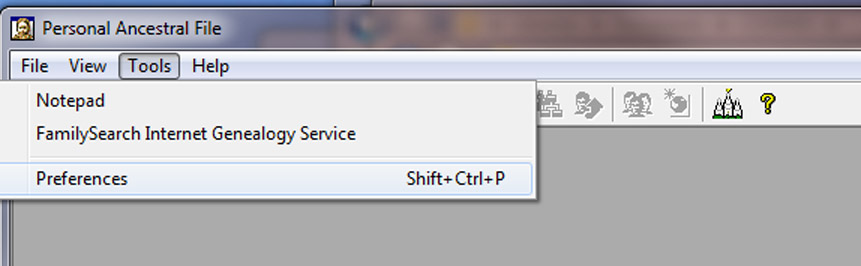
- At the TOOLS drop down menu, select the PREFERENCES option at the bottom of the
menu.
The Preferences menu will appear. The Menu for Preferences includes eight tabs across the top of the box in version 5.2 as shown in the image below. You should study the information under each tab, and the demonstration below will instruct you in the reasons you might want to click one option over another. Most students will have different boxes checked.
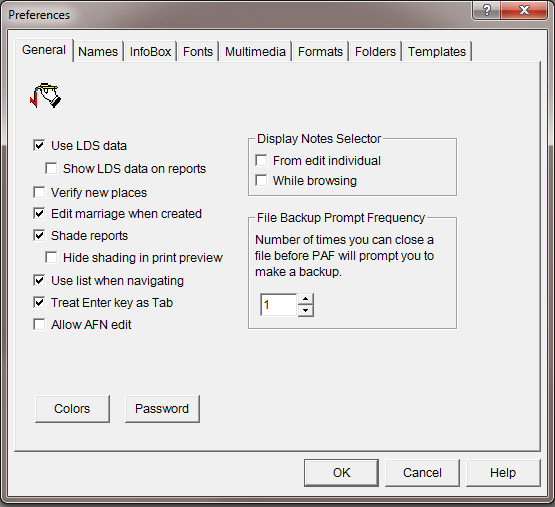
General
The first menu item is the "General" screen. It controls the general appearance and functions for the whole PAF program. From this screen you can choose to:
- "Use LDS data" (if you want to put in church data pertaining to The Church of Jesus Christ of Latter-day Saints such as temple ordinances, you check this box). If not uncheck the box. "Show LDS data on reports" is only available if you check "Use LDS Data." You can enter LDS ordinance data and print it out by checking this option. Even if you enter ordinance data, if you do not want to print it on a report, remove this check mark by clicking on the box.
- "Verify new places," meaning each time you enter a place for the first time it will prompt you to type it correctly so you don't accidently enter it a different way the next time.
- "Edit marriage [information] when [the marriage is] created," so that the marriage module pops up for you.
- "Shade reports," is clicked to turn shading on or off on reports. Tip: Turn this option off if the shading detracts from rather than enhances your reports.
- "Hide shading in print preview," is clicked if you do not want to view shading in print preview screen
- "Use list when navigating." The Pedigree screen or Family View screen displays a left arrow next to the Primary Person (if that person has descendants). If you click this option, the Descendants List appears when you click on an arrow to go to a person who has more than one child.
- "Treat the Enter key as [a] tab [key]" so hitting the enter key moves you from field to field on the Individual and Marriage screens. (You can still use the Tab key to move between fields, but if you check this box, you can also use the Enter key to move between fields.)
- The option to "Allow AFN edit," is to allow you to change the Ancestral File Number but since that program is going away, just leave blank.
Colors
On the General Tab is a button labeled "Colors". Click on the button and you can define what colors your computer will use to display its various screens. Play with it and decide what you prefer. Don't worry. You can't break anything.
Password
More students have forgotten their password than this option has helped. I would suggest it not be used unless you never lose a password and you read all the instructions in the help file.
Display Notes Selector
This lists the subject tags used in your notes and allows you to view all of your notes or only the notes with a particular tag. [NOTE: we are NOT using the notes selector option in this class, because it prevents notes from being put in chronological order. You will be taught that method in the next few lessons.] So please leave these two boxes unchecked.
Click From edit individual if you want the Notes Selector to appear when you click Notes while using the Individual screen.
Click While browsing if you want the Notes Selector to appear when you access notes from the Family View or Pedigree View screen.
File Backup Prompt Frequency
Set this to the number of time you want to open, use the file, and close it before PAF will remind you to make a backup. Beginners might want to set this at 1 so a reminder is often given. It is very easy to make a backup. Just click on the word "File" from the option across the top list of words in the program and select the option to "Backup." Give your computer instructions as to where the backup should be saved.
Names Tab
Notice more options have been added to the Preferences window due to items checked above under the General Preference tab. We will next check out what is under the Names tab in the Preference area.
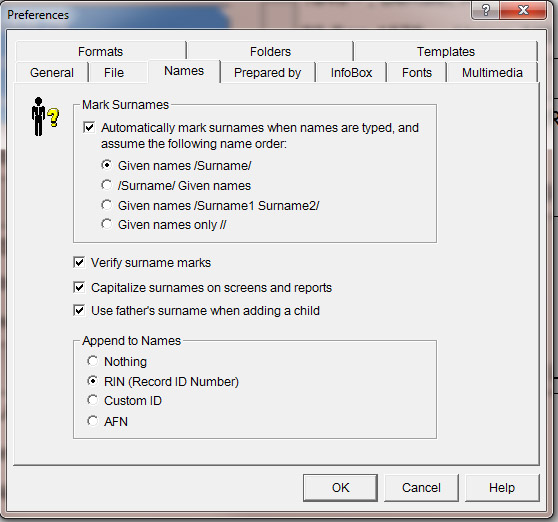
Mark Surnames
It is suggest you check the "Automatically mark surnames . . . and click the radio button beside "Given names/Surname" to match instructions given in your lessons.
Verify New Names
Click this option if you want the program to ask you to verify each new name that you type into the database. This can help catch spelling errors.
Capitalize Surnames on Screens and Reports
To help Surnames stand out on reports and on the screen you can
instruct the program to always show the surname as all capital letters.
We highly recommend you do this.
Example:
Not Capitalized: Kalle Kallenpoika Hakala
Capitalized: Kalle Kallenpoika HAKALA
Tip: This way you should NOT capitalize every letter of the last name when you enter it. The program will produce the result, automatically. Also you should NEVER capitalize every word in your program as it will make a real mess. Use standard upper and lower case lettering.
Use Father's Surname When Adding a Child
This option saves you time and can be manually changed if the child has a different surname such as via adoption or as a step-child.
Append to Names
This allows you to have an identification number of your choosing appended to each name—or have none appended. The format of the appended number would be:
Full Name—Identification Number
This number helps in identifying, locating, and reporting a person later. The styles of numbers are:
Nothing — No number will be appended to the name if this selection is chosen.
Example:
Kalle Kallenpoika Hakala
RIN (Record Identification Number) — This
number is generated automatically by the program. The program
uses it to sort and identify individuals. As a user, you do nothing
to create this number. If you wish to make the number visible,
click this option.
We highly recommend you make this number
visible so you don't accidentally enter multiples of a person
when you are first learning to enter.
Example:
Kalle Kallenpoika Hakala—147
Custom ID — This is your own numbering system.
It can be a string of numbers or a combination of numbers and letters. The principal disadvantage to this type of numbering scheme is that each individual you enter must have a unique ID that you must remember to enter.
Example:
Kalle Kallenpoika Hakala—ytx3460
WARNING — do not use numbers provided by a government agency such as Social Security number or driver's license number for identification—it will be seen on all documents you print.
AFN (Ancestral File Number) — This number was provided by the Church of Jesus Christ of Latter-day Saints Family History Department when a person submitted a file of names for inclusion in the Ancestral File. It is no longer being added to and being replaced with newer technology.
The major problem with using this is that it can not be inserted into your PAF data base by you, manually. To use this number as the Appended Number the names must have been downloaded from the Ancestral file at a Family History Center.
Example:
Kalle Kallenpoika Hakala—Q2DL-95
Format Tab
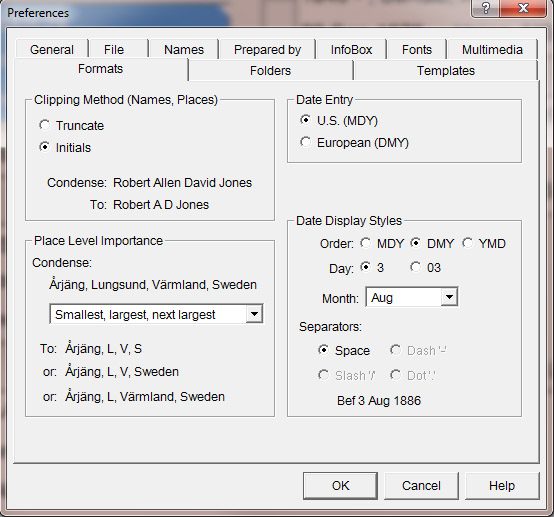
Clipping Method (Names, Places)
Select the way you would like the program to shorter complete names or localities such as by truncating the name as explained in the Chapter 2 reading in The Complete Beginner's Guide . . . or by just providing initials for given names as illustrated above under "Condense."
Place Level Importance
Select the method from the three options provided for condensing long place names. You can change this later if you desire.
Date Entry
Select the way that you want the program to interpret dates that you type as all numbers. Once the choice is made, if you enter the date as just numbers, you must enter the date in the same format each time. You can later change your options.
U.S. — When you enter a numerically formatted date like 6/2/1950, the program will interpret the format to mean 2 Jun 1950.
European — When you enter a numerically formatted date like 6/2/1950, the program will interpret the format to mean 6 Feb 1950.
Date Display Styles & Separators
This option enables you to select how dates are displayed on the screen and in printed reports. You can select the order in which dates are displayed such as 3 or 03. You can select how months are displayed by using the drop down list. If you select a numeric format for the month, you will need to choose how to separate the month from the day and year. It is best to set up the program as illustrated in the image above for the Formats preferences.
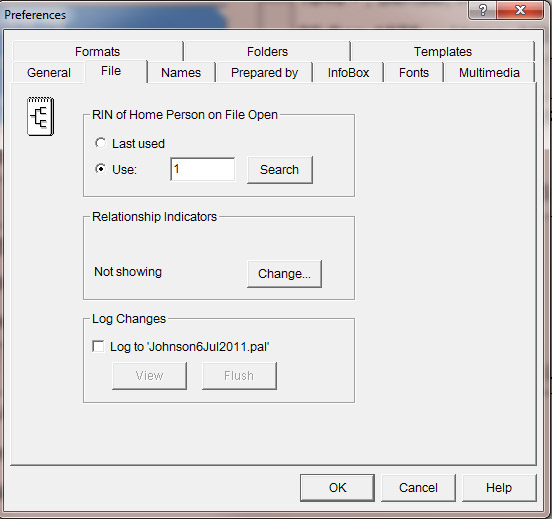
RIN of Home person on File Open
This specifies the individual that you want to appear in the primary position (the left-most side of the screen) in the pedigree chart or as a family when you first open a file.
Last used — Check this option if, every time you open this file (begin working with this family), you want to see the last person on whom you worked in this family line (whomever it was) appearing in the primary position.
Use — Check this option if, every time you begin, you want to see the same person (such as yourself) in the primary position. Click the Search button (or just type the RIN if you know it) to identify that person.
Relationship Indicators
One of the handy things about programs running in Windows format is the "status bar"—the grey frame along the bottom of the screen holding the program you are using. You may have noticed the information that appears there while you are using your browser or a program.
If you want to take advantage of the status bar while using PAF, click the Change button.
You can establish—or at any time change—the individual in this family line (or file) whom you want as "root." Click the
Search button here to identify him or her.
Once you establish that person, click the box next to Show Relationships on Status Bar The relationship between your root person and anyone else in the file will appear on the status bar at the bottom left.
Log Changes
The program can keep track of all of the changes you make in a file. This can be important as a double-check for inadvertant errors. If you want to make use of the automatice log, click here.
To view the Change Log you will have to return here and click the View button. To empty the log file, you return and click the Flush button.
Tip: From time to time, flush or delete the log file.
| Log Entry
|
Meaning
|
| 3-12-97 11:29 Mod Ind 1
|
This entry indicates that on 12 March 1997, the record with RIN 1 was modified.
|
| 3-12-97 11:35 Mod Nts 15
|
This entry indicates that on 12 March 1997, the notes for RIN 15 were modified.
|
| 3-12-97 11:41 Unl Ch 62 10
|
This entry indicates that on 12 March 1997, the record with RIN 62 (as a child) was unlinked from the family with the marriage (MRIN) 10.
|
| 3-12-97 11:41 Unl Sp 63 10
|
This entry indicates that on 12 March 1997, the record with RIN 63 (as a spouse) was unlinked from marriage (MRIN) 10.
|
| 3-12-97 11:41 Del Mar 10
|
This entry indicates that on 12 March 1997, that marriage (MRIN) 10 was deleted.
|
|