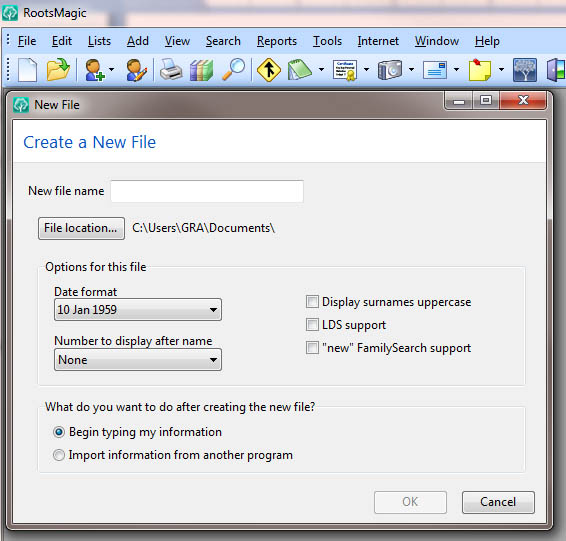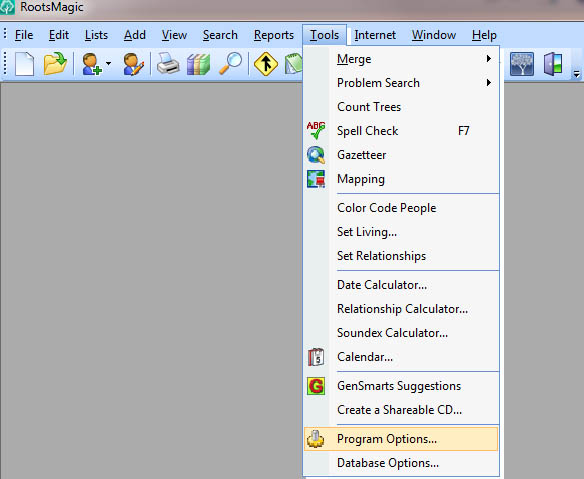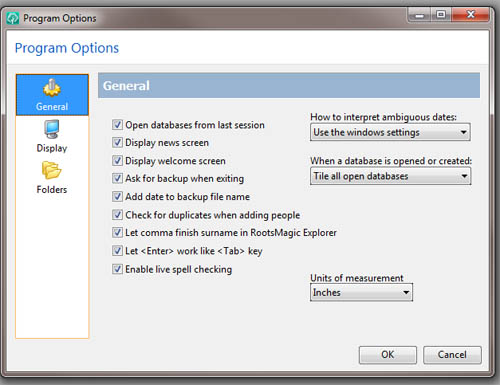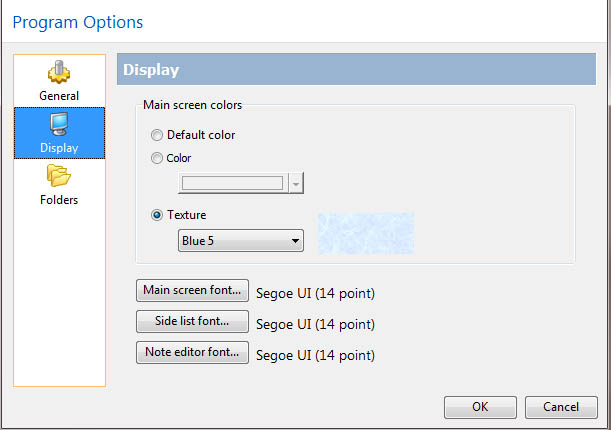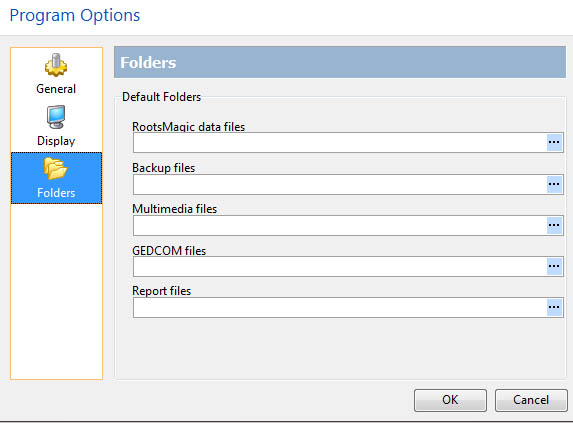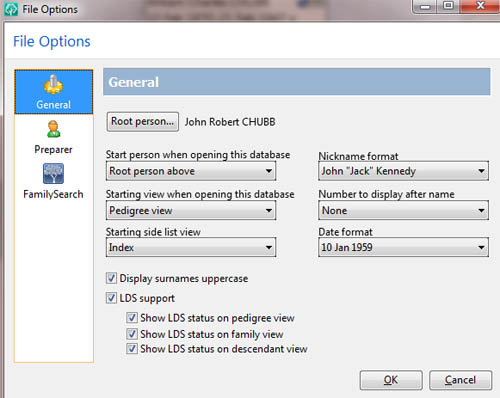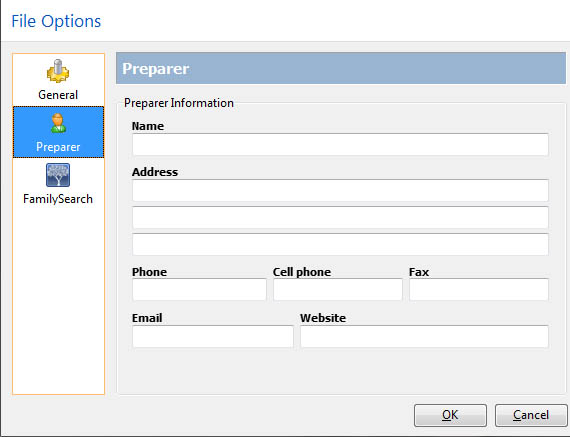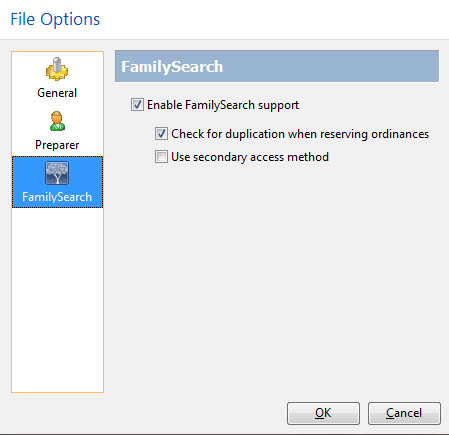|
ROOTS MAGIC PREFERENCES These instructions are written for RootsMagic version 4. Some of the features discussed here may only be available in the full version of RootsMagic, not the free version RootsMagic Essentials. When you download the software from the website (www.rootsmagic.com), it will be in the RootsMagic Essentials mode until you enter the license key that you receive when you purchase the software. A list of what’s available in the free version vs. the full version can be found at http://www.rootsmagic.com/RootsMagic/Features.aspx Once you have loaded the program on your computer, and you click to open the program, or if you go back into the program to start another file, the following window will open.
I like that it asks if I want to beging typing my information or import information from another program. Most new students will want to begin typing information. When finished click the OK button at the bottom of the screen.
Now let us assume, you closed the above window, and just clicked on Tools in the top menu bar. From the drop down list you should see the following options.You can change the options for the whole program and every file that you use under Program Options, or you can change the options just for the file you have open under File Options. Let’s start with Program Options.
To the right you�ll see three categories for Program Options. General, Display and Folders. In the General Options field, you can turn on or off the welcome screen and news screen or have it remind you to backup the file. You can ask the program to check for duplicates when adding people, and you can enable spell checking.
In the Display Options field, you can control how the program looks and feels. You can control the colors, textures of the windows. You can also control the fonts.
In the Folders Options field, you can tell the program where you want it to store each kind of file. It might be profitable to have it store the RootsMagic data files on your computer hard drive, but then store the backup files on a portable drive that can be kept separate from the main computer.
You can also change File Options once you have imported a file, for example. Once a file is imported, you would see "File Options" instead of "Program Options" in the drop down list. This lets you change the preferences for the file that you are working on. When you click on File Options under Tools, you get the File Options screen. Again in the File Options screen you have three categories to the right, General, Preparer, and Family Search. In this General category you can set the starting person and views for when the file is open. You can turn LDS support on or off. And you can set the surnames to uppercase which you should do for this class. You will also want to set the option for the Number to display after the name to show the Record Number or (RIN).
Under the Preparer option, you can enter your contact information so that when you share your file people will know where the file came from and be able to contact you to collaborate.
In the FamilySearch category, you can set the program to be able to interact with the new FamilySearch Family Tree database. If you are using the Windows emulator CrossOver on a Mac with New FamilySearch, you will want to enable �Support FamilySearch under CrossOver Mac� Further information about running RootsMagic on a Mac can be found at blog.rootsmagic.com.
NOTE: The file extension for a RootsMagic file is .rmgc. |
|
|
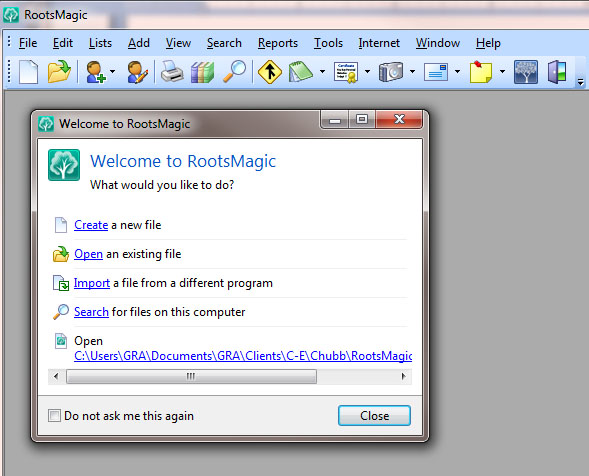 The option to set preferences are found in RootsMagic under Tools across the top menu bar. But first we must select an option, so I will select "Create" a new file and the following window will open. As you can see it will automatically put the files under my documents folder. It also lets me select my date format immediately, and I can select to display a record number or a reference number after each name. I can also select to display surnames in uppercase, click LDS support if I am doing religious ordinances in The Church of Jesus Christ of Latter-day Saints, and/or I can cleck the "new" FamilySearch support. Soon you may want to go back and check that when the new FamilySearch is made available to the public.
The option to set preferences are found in RootsMagic under Tools across the top menu bar. But first we must select an option, so I will select "Create" a new file and the following window will open. As you can see it will automatically put the files under my documents folder. It also lets me select my date format immediately, and I can select to display a record number or a reference number after each name. I can also select to display surnames in uppercase, click LDS support if I am doing religious ordinances in The Church of Jesus Christ of Latter-day Saints, and/or I can cleck the "new" FamilySearch support. Soon you may want to go back and check that when the new FamilySearch is made available to the public.