| SETTING LEGACY PREFERENCES
Upon turning on the Legacy program, scroll across the top tool bar and click on the word "Options." Then select "Customize."
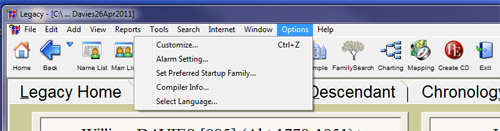
A selection system similar to those already studied on PAF and AQ will appear for Legacy with a set of tabs. Users should start with the General tab to:
- Select their own start up view such as do they want to start with the Legacy homepage, a family, a pedigree, or even a last used view.
- When displaying a family file do you want to open the last used family file, or do you want the computer to ask for a file, or is there always one file you want to open (if so use the drop down arrow head to find the name of the file which will link Legacy to that file when it opens)?
-
Once the file is open, is there a starting family that should always open (such as your personal family)? You can set or change the Preferred Family from the Options>Set Preferred Startup Family menu as shown in the image above. Or do you want the program to display the last viewed family upon starting a family?
- To move names in family view do you want to single click or double click?
- Do you want to set tagging options? You can tag individuals and marriages to mark them for various reasons. For example, you might want to tag some individuals for whom you are currently doing research so you can find them quickly when you get more information. There are nine tags you can use for each individual and for each marriage. (The Standard Edition has only three tags.) This lets you use different tags for different purposes. Perhaps you want to export all individuals with tag #3, print an Ancestor report for all tag #2 people and use tag #1 for names you are currently working on.
Look at the help option if you have the deluxe edition for advanced features for the tag option.
- Cleck boxes to show popup tool tips or to display quick name lists. On the Family View, when you hover over the Wives icon
 or the Husbands icon for either spouse, a tooltip list of the names of the spouses appears. Hovering over a childs name in the child list shows the names of his or her spouses. On the Family and Pedigree Views, hovering over the Alternate Names button shows a list of the alternate names. or the Husbands icon for either spouse, a tooltip list of the names of the spouses appears. Hovering over a childs name in the child list shows the names of his or her spouses. On the Family and Pedigree Views, hovering over the Alternate Names button shows a list of the alternate names.  Hovering over the Parents button shows the names of the parents. Hovering over the Parents button shows the names of the parents. 
- Popup Information Boxes asks for help boxes on each person to open at first. After you learn the program you might want to turn this off.
- LDS options are useful for entering religious ordinances for members of The Church of Jesus Christ of Latter-day Saints, but will not affect your ability to search the records of the church if these are not clicked.
- FamilySearch should be clicked so that when the information is made available to the public soon, you will be able to see if you have ancestors listed.
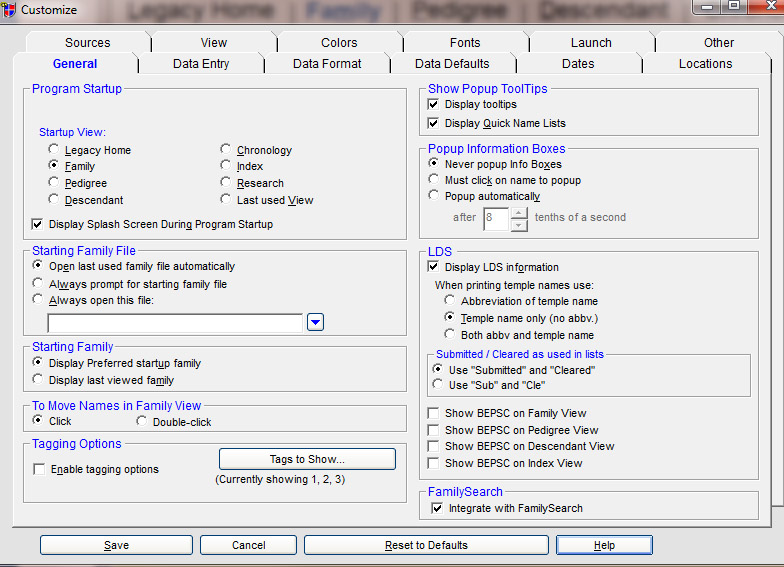
The next tab is the Data Entry tab. Read each option and click what you desire to use. If you have any questions, click on the "Help" button for help at the bottom of each tab screen.
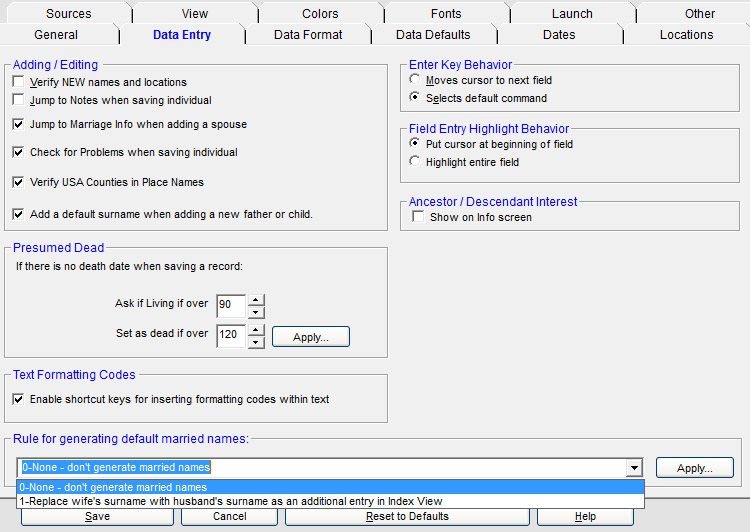
The next tab is called Data Format. The information is usually marked as indicated below.
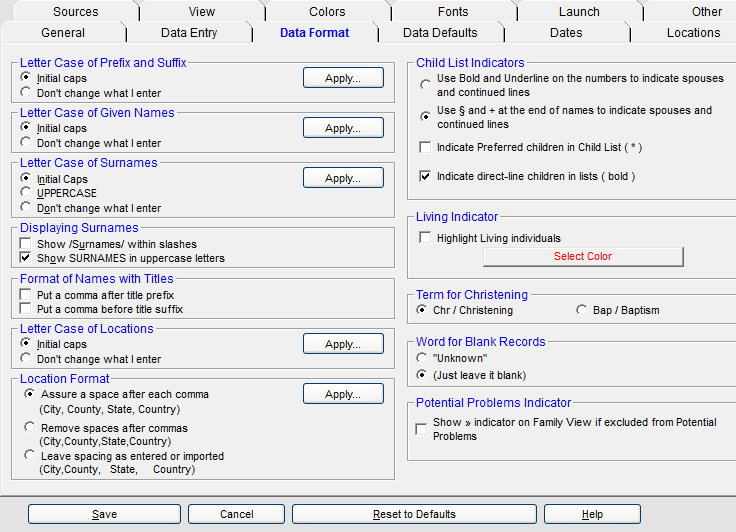
Data Default is the next tab under Legacy preferences.
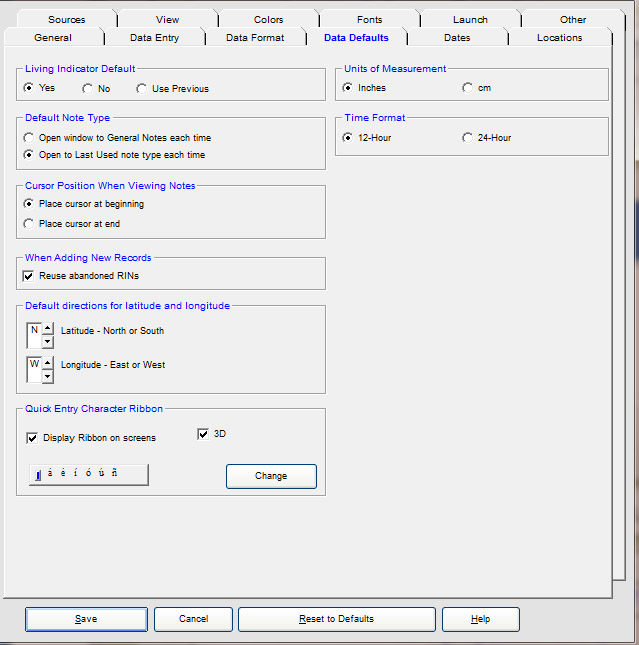
Legacy preferences for how dates should be entered is next. The usual method for setting Dates has been included in the image below.
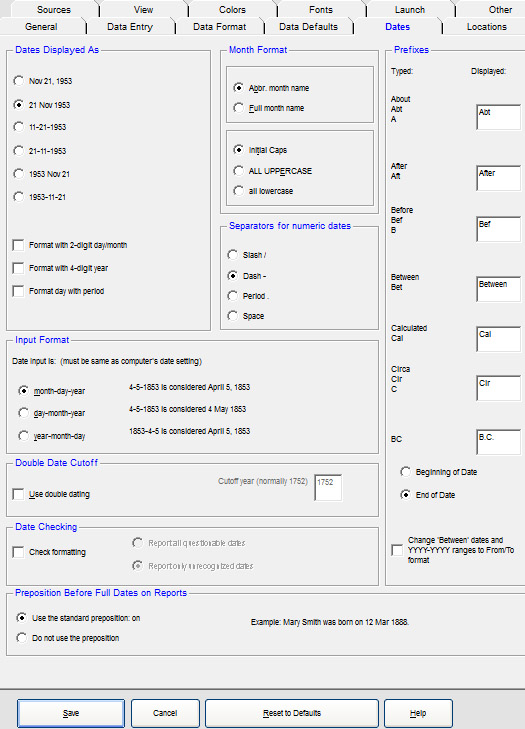
Where you would want your different file types to be saved is entered next. The usual method for setting Locations has been included in the image below, but if you do it this way you must remember to backup your program files and not just your document files.
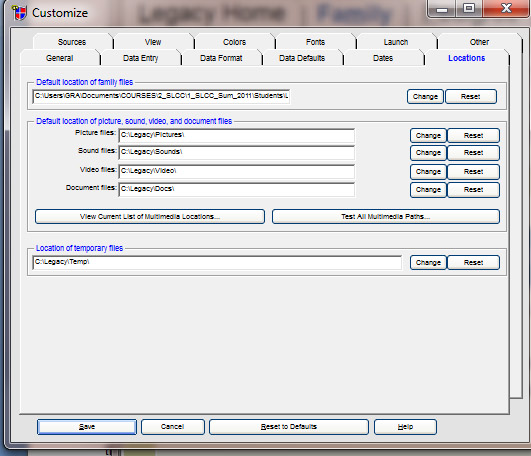
Legacy's Source tab includes options for its "Master Source" lists that are made up as you enter data. In this course we will not use the Master Sources, but will enter our sources in the general notes field.
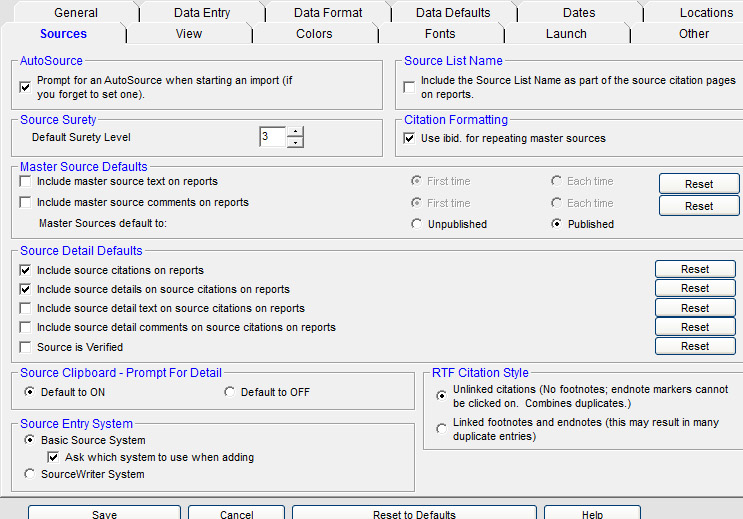
Legacy's View tab includes options for how the parents' or children's names show up on Family View, how pedigree names appear, and how names on the name list appear. Here is where you can set your display of numbers in the view mode, and if you want different colors for each pedigree line, a short locatio name to appears, and how many columns for children would appear in the Family View. Since we are not using the Master Source files, you do not want to click the options to use Master Location List Style. If you want to include a thumbnail picture of each main person you could mark that option and show the option as to whether a couple was married or not.
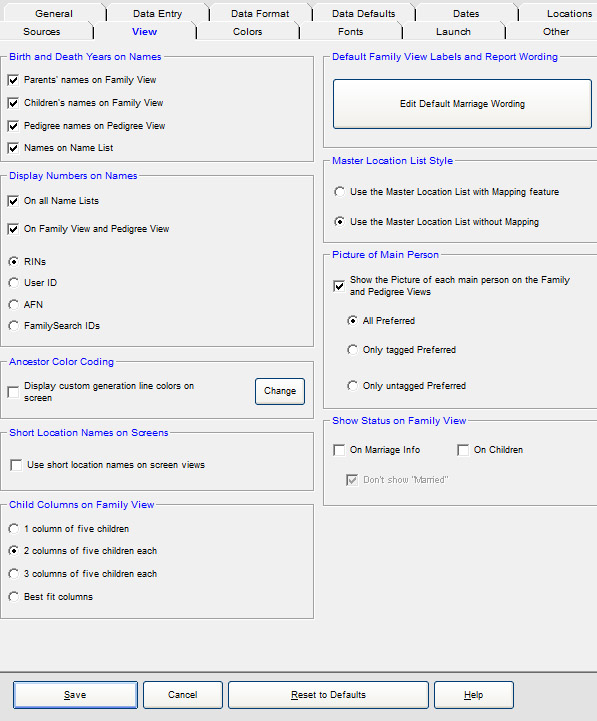
Legacy's Colors tab launches a way to change interface colors. It's Fonts options works very much like the other programs already studied so I won't include a copy of that tab.
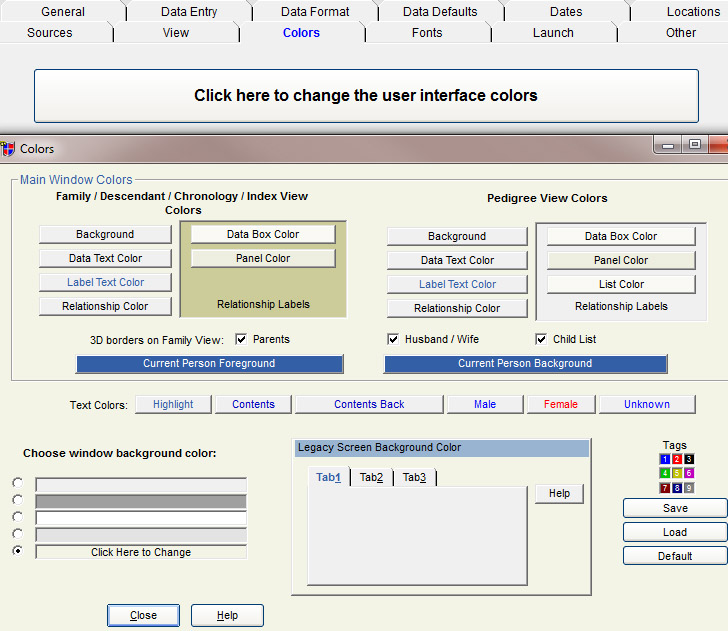
Legacy's Launch tab launches your research to other areas from the program. You must provide the program with the information to find those other programs if they are not listed already within the program. See the sample image below:

Legacy's last preference option is Other. You may turn on or off reminder messages, include "Produced by" and put in your name instead of "Legacy" on reports, receive warnings, can create unique User ID numbers, use the geo-locator to find places listed in your file on a modern-day map, reposition button bars, or toolbars, change image sizes, and set individual preferences while printing. See the sample image below:
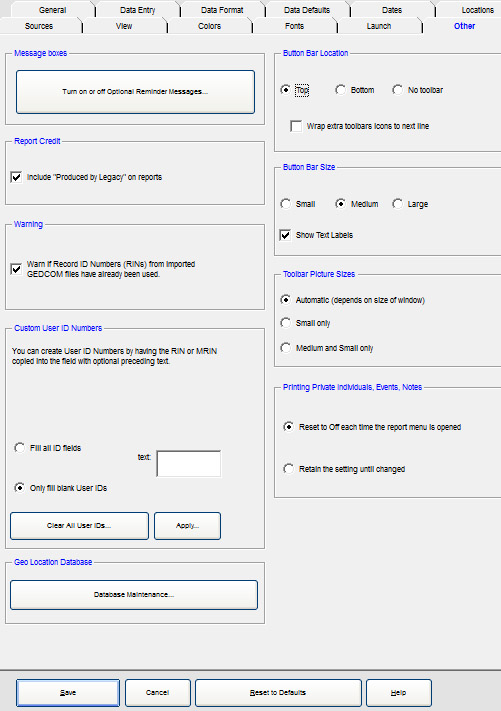
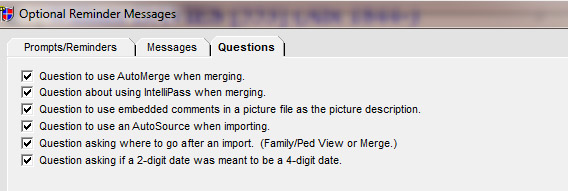
|