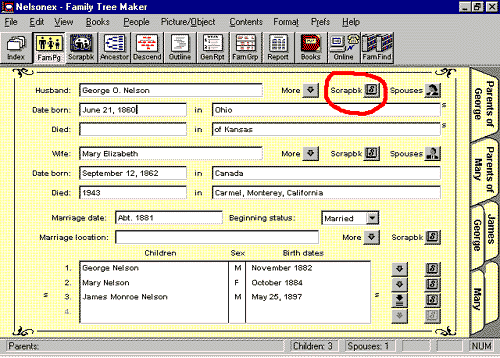
"SCRAPBK" Button
The Scrapbook feature of FTM allows you to store any type of electronic information including sound clips, video clips, and OLE objects or Photo CD-ROM pictures. Also scanned documents such as copies of marriage certificates, military records, wills, etc., may be added if they are scanned in a graphics file format such as .jpg. If you do not own a scanner, these documents may be ordered from the Genealogy Research Associates Record Lookup Service and scanned for you into .jpg files.
In addition to allowing you to enter text and facts, the FTM program allows you to easily enter 22 of the most commonly used genealogical sources in the proper bibliographic format with the <Ctrl + S> command. You'll learn all about that in the next few pages.

Entering Endnote and Bibliographic Citations
This new feature in version 5.0 of Family Tree Maker allows you to document specific events from the fill-in-the-blank fields entered previously. Genealogists have long found that each date and/or event in a person's life may be documented in one or many sources. The ideal situation would be to "document" each event with the actual source from which that event was obtained.
To see how this works, place the cursor on the Date Born field of an individual. Then hold down the Ctrl key and tap the S key. A source citation dialog box will appear.
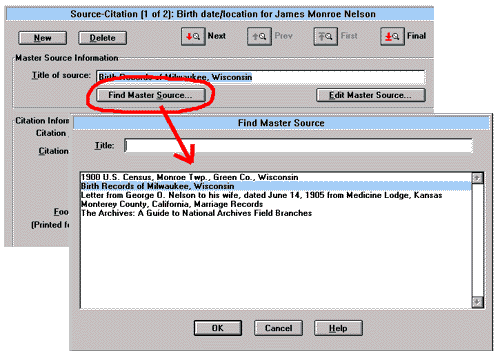
In the Title of Source field in the Source Citation dialog box, enter the title of the birth source in upper and lower case letters. When the sources are printed, they will be italicized automatically by FTM when appropriate to standard citation methods.
If you need to use this source again, you won't have to retype the title and some of the other information about the source. Instead, you can just click on the Find Master Source button below the Title of Source field. Then scroll down to the source you want to use, and tap the Enter key. That source will appear in the Title of Source field.
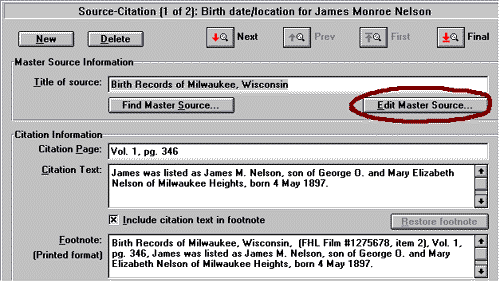
Now click on the Edit Master Source button to include the author or originator of the information, the publisher's name, the type of media (a book, CD-ROM, manuscript, microfilm, or any one of the other 22 sources offered in the drop-down menu), the call number of the item, and the source (or repository) of the item.
In our example (shown on the next page), James M. Nelson's birth information came from a microfilm found at the Family History Library in Salt Lake City. So we clicked on the Source Media drop-down list and selected Microfilm.
We then typed the film number in the Call Number field and the repository in the Source Location field. However the film number did not appear in our footnote as we wanted it; so we entered the words "FHL Film #1275678 item 2" in the Publications Facts field; and it worked! (See the sample in this lesson to see how the footnotes turned out. The footnotes are at the bottom of the report.)
We also typed information from the document in the Citation Text field. (Again, see the sample report.)
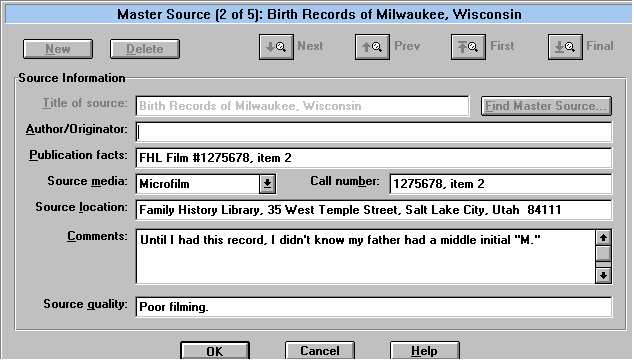
Completing the Master Source Dialog Box
When you click the Edit Master Source button, Family Tree Maker displays a dialog box where you can finish entering information about the source. The title you entered in the Source Citation dialog box is in gray in this dialog box rather than in a bold black font—that's because you can't change the title of the source here. However, in the field below that, you may enter the name of the author or originator of the source.
Type in the first name, then type in the surname (the last name of the person), such as "Karen Clifford." Endnotes and footnotes are entered in this manner, not last name first. The next field, Publication Facts, allows you to enter the city (the name of the state if the city is not commonly known by most people), publisher, and the copyright date. For example, if you were going to enter the book about the federal archives by Loretto Dennis Szucs and Sandra Hargreaves Luebking, you would enter it in this manner:
Enter the title of the source in the Title of Source field as "The Archives: A Guide to National Archives Field Branches."
Then in the Author/Originator field, enter the authors as "Loretto Dennis Szucs and Sandra Hargreaves Luebking." You do not need to put any commas, parentheses, italics or periods, because the program will automatically do that if you click on the Source Media button and select the proper source, which in this case is Book.
Next you would enter the publication facts as follows: "Salt Lake City: Ancestry Publishing, 1988."
When you returned to the Source Citation dialog box and entered the page number that you were referring to (145 in this case), the whole citation would appear at the bottom of that dialog box as follows:
Loretto Dennis Szucs and Sandra Hargreaves Luebking, The Archives: A Guide to National Archives Field Branches, (Salt Lake City: Ancestry Publishing, 1988), 145.
However, we're not quite finished entering the master source yet.
|
|
|